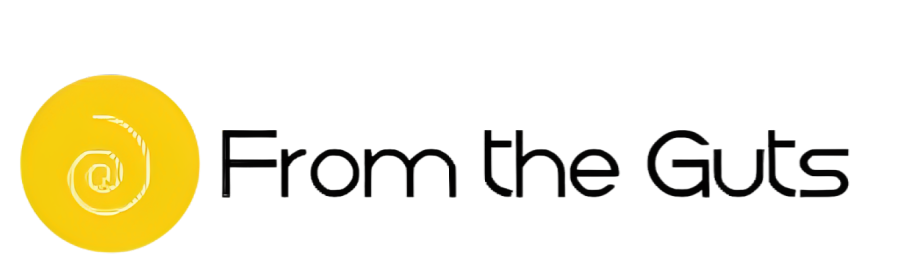Want to read a different web page in your native language, but you don’t know how?
Chrome can help you translate the entire web site, not just a single. How to translate a webpage in Google Chrome?
To translate a foreign web page to your native language in chrome, follow these steps;
- Click on the three dots on the upper right corner of your browser.

- Go to Settings scroll down and click on ‘Advanced Settings’
- Scroll down and go to Languages and click on your selected Language.
- You will see a tab ‘Offer to translate pages that aren’t in a language you read.’
- Hit the button to the right and turn it ON, and you are done. Now every time you land on a webpage with a foreign language, Google will offer you the translate option, and you can translate the entire website in just one click.
- Go to the webpage you want to translate, right-click, and select Translate to your native language.

See also: 4 Signs Your Computer Has Been Hacked
If you are Firefox, Safari, or edge, you will also find similar options that allow you to translate webpage just like chrome. In your preferred language.