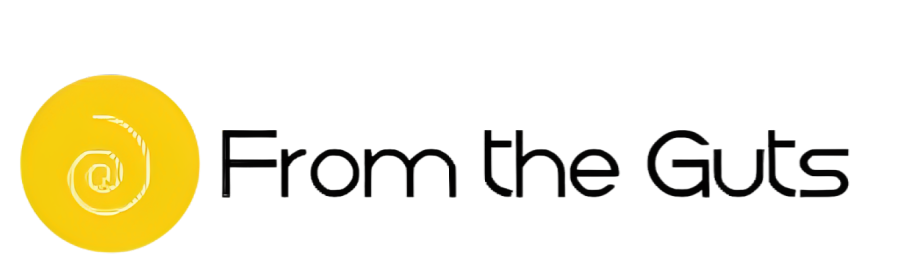Dealing with Wi-Fi issues can be frustrating, even if you have a good router. Sometimes, common problems can be fixed without buying a new router. Let’s explore some simple ways to get your Wi-Fi working again.
1. Restart Your Router
If your Wi-Fi is acting up, the first thing to try is restarting your router. This process helps the router refresh itself and fix any signal problems. Here’s how to do it:
- Find your router (the device that connects you to the internet) and look for any reset information on it.
- Unplug the power cable to turn it off. This will initiate a reset when you plug it back in.
- Turn off any devices connected to the router, like switches or repeaters.
- Wait for about 1 minute, then plug the router back in. Look for lights on the router; they will show if it’s working properly.
This simple restart often solves many issues. It’s like giving your Wi-Fi a fresh start. If this doesn’t work, don’t worry, we have more steps to try.
2. Check for Outages
If restarting the router didn’t help, check if there’s an internet outage in your area. Different internet providers might have different ways to show this information. You can usually find it on their website by searching for your Internet Service Provider Wi-Fi Outage.” This will show a map with any outages nearby.
3. Clear DNS Cache
Sometimes, your device’s memory can cause Wi-Fi problems. The DNS cache stores information about websites you visit. If this information gets mixed up, your Wi-Fi might not work as expected. Here’s how to clear it:
For Windows:
- Find the Command Prompt by searching for it in the Windows search bar.
- Type “ipconfig/flushdns” and hit Enter. This will clear your DNS cache.
For macOS:
- Open Terminal from the Utilities section in the Go menu.
- Enter “sudo killall -HUP mDNSResponder” and provide your password. This will clear your DNS cache.
For iOS (iPhone):
- Go to Settings.
- Turn on Airplane Mode.
- Turn off Airplane Mode.
For Android:
- Open Google Chrome.
- In the search bar, type “chrome://net-internals/#dns” and press Enter.
- Click “Clear Host Cache” to clear your cache.
If these steps don’t solve your problem, it’s a good idea to reach out to your internet provider for help. They might have additional solutions to troubleshoot your connection.
Remember, Wi-Fi issues can be solved with some simple steps, and you don’t always need to buy a new router. By trying these methods, you can often get your Wi-Fi back on track without any technical expertise.